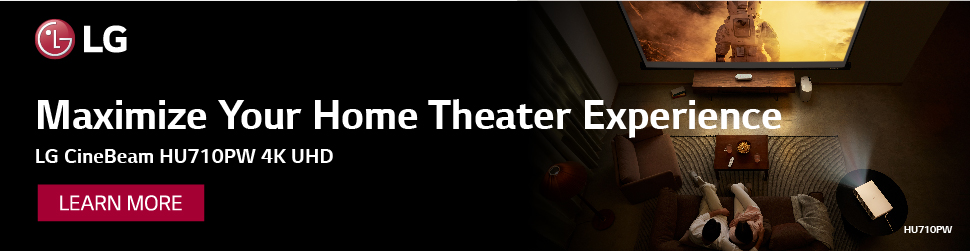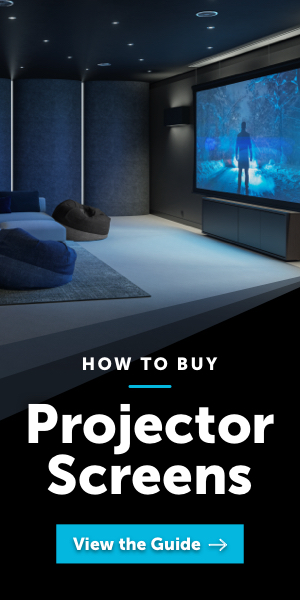The Ultimate Beginner's Guide to Understanding and Using Projectors
Projectors: The Basics

What is a Projector?
A Projector is a device that takes digital images sourced from a computer or video player and projects the image onto a large surface by using an optical lens and a bright light source.
Projectors are typically used to portray images and/or videos during a large, in-person gathering. However, the impact, ease, and cost effectiveness of projectors make them worthy competitors to large TV's for solo viewing experiences in the home and small group setting.
Projector Basics
Below are common terms used to describe projector features and performance.
Brightness
The brightness with which a projector can cast an image is extremely important. Projector brightness is usually specified in ANSI or ISO lumens (a near-ANSI equivalent). The higher the number, the brighter the image for a given screen size.
Learn MoreContrast
Contrast ratio represents the difference in brightness between the brightest whites and the darkest blacks in your projected image. Good contrast is important to create a visually pleasing image.
Learn MoreResolution
Resolution is the number of pixels or picture elements projected to create an image. The greater the resolution, the greater the ability to resolve fine details.
Learn MoreAspect Ratio
Aspect ratio defines how wide your projected image is compared to the height. The most common ratio is 16:9, or 16 units wide by 9 tall. Most widescreen movies are even wider, which results in black bars above and below the image when viewed on a 16:9 display.
Learn MoreThrow Ratio
Throw ratio is a specification that describes how the projected image size changes based on the distance from the lens to the screen. Some projectors have an adjustable zoom lens that allows a range of image sizes from the same distance.
Learn MoreConnections
Projectors come equipped with multiple inputs and outputs on a connection panel. These connectors are used for inputting video, control signals, and audio signals, and much more.
Brightness
The brighter the projected image, the more viewable it is in a well-lit room.

What are Lumens?
A lumen is a unit of measurement used to quantify the amount of visible light emitted from a source. It is a critical factor when considering a projector and it's specifications for your viewing environment. The brighter the viewing environment, such as a family room with lots of natural, ambient light, the more lumens the projector will need to show a satisfying image. The darker the room, such as a dark home theater room, the less lumens are needed. Lastly, there are different ways to measure lumens, but ANSI and ISO are the only specifications needed to reliably compare projector brightness.
Figuring out how many lumens your projector needs can be a tricky. Learn more about lumens below and in our Spotlight on Lumens article.

1000 Lumens

2500 Lumens

4000 Lumens

What are ANSI Lumens?
ANSI lumens have long been the accepted industry standard for measuring and comparing projector output. More recently, it has been increasingly supplanted by a newer standard described as ISO 21118. Though not perfectly equal to ANSI, ISO lumens are measured similarly and can generally be used as a near equivalent. Legitimate projector brands always cite ANSI or ISO lumens. Projectors touting lumen counts that are not specifically cited as ANSI or ISO should be viewed as suspect.
Consumer projectors typically range between as little as 300 lumens for small portable projectors up to about 4,000 lumens for models designed to be viewed at large image size with some modest ambient light in the room. Typical business and conference room projectors may go as high as 6,000 lumens, while large venue projectors for auditoriums go up to 20,000 lumens or more. Read more about lumens in our Spotlight on Lumens article.
How Bright should my Projector be?
The ideal brightness range of your projector depends on the size of the image you desire and the ambient lighting conditions in the room. To optimize your projector's brightness, refer to the helpful tips below.
Small Image Size
A projector with at least 500 lumens is all you need for a private bedroom setup. Simply turn off all the lights and keep the image size less than 80" for a satisfying viewing experience.
Image Size
0”-100”Low Ambient Light
500 Lumen ProjectorHigh Ambient Light
1,500 Lumen ProjectorMedium Image Size
Consider a medium brightness projector for gatherings of 8-30 people, such as a conference room or a classroom. This helps compensate for the ambient light usually featured in these types of viewing environments.
Image Size
100”-150”Low Ambient Light
1,500 Lumen ProjectorHigh Ambient Light
4,000 Lumen ProjectorLarge Image Size
In a space like a church sanctuary or classroom auditorium you typically need to overcome some ambient light that will easily wash out the large image needed for your larger audience.
Image Size
150”-200”Low Ambient Light
4,000 Lumen ProjectorHigh Ambient Light
6,000 Lumen ProjectorExtra Large Image Size
When projecting images in large venues, such as theaters, gymnasiums, or worship centers with over 1000 seats, an extra bright projector is often needed to compensate for the lighting conditions and projector-to-audience distance. It's important to note that using a brighter projector may also require additional electrical power to support its higher brightness capabilities.
Image Size
200”+Low Ambient Light
6,000 Lumen ProjectorHigh Ambient Light
20,000 Lumen ProjectorWhat You Need to Know
Brightness is your most important decision to make when buying a projector. Take into consideration the setting in which you will be using your projector, your target image size and the ambient lighting in your room.
Resolution
The resolution of your projector will affect how sharp and detailed your image will be.
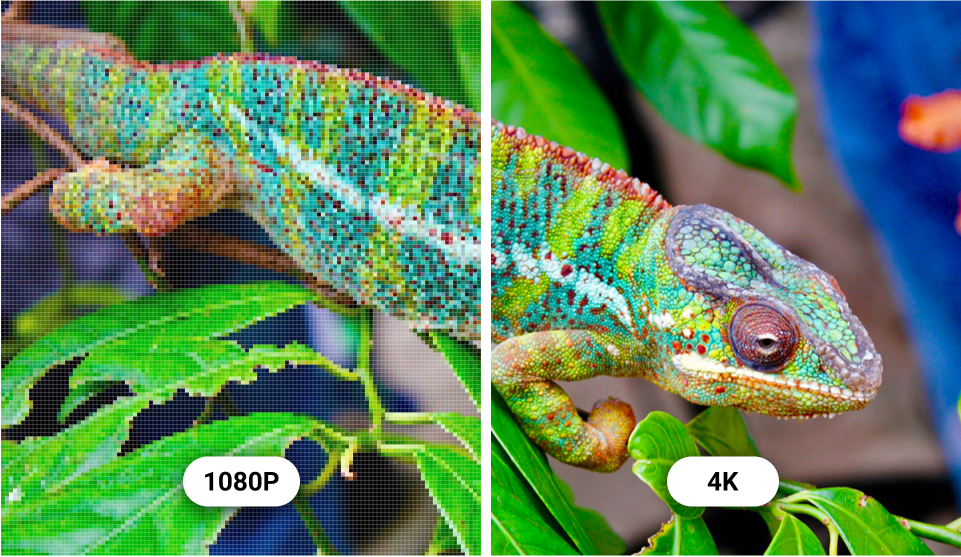
What is Projector Resolution?
Every projector has a specified resolution that describes how many pixels are used to display the image. The greater the number of pixels, the smaller they will be for a given image size and the more detail is revealed. More pixels also means that the spaces between them will be less visible, and viewers can sit closer to the screen without experiencing any “screen door” effect in which the individual pixels become apparent to the viewer.
The term “native resolution” usually refers to the number of physical pixels on the display chip grid inside your projector. Most projectors up to 1080p (HDTV) resolution are native, meaning that the imaging chip exactly matches the number of pixels that appear on screen. Projectors claiming 4K resolution (3840x2160 pixels), however, may have a 1080p or larger chip whose native pixel count is enhanced by a technique called “pixel shifting” that doubles or even quadruples the number of pixels visible on the screen for higher apparent resolution.
Most 4K projectors today use some form of pixel-shifting to achieve full 4K resolution, though the very best (and most expensive) projectors achieve 4K resolution with a native 4K imaging device. Although a native 4K chip mated with a good lens should provide the sharpest image, projectors that utilize pixel-shifting to keep costs down still deliver very sharp images that most people would be hard-pressed to distinguish from native 4K. Read more about this in "True 4K vs Faux-K".
It’s important to understand that your projector’s native or full resolution specification does not disqualify it from playing video signals with a different resolution. Most modern projectors have very good scaling engines inside to deal with mismatched resolutions, so this should not be of concern.
Read more about resolution in "How Much Resolution is Enough?".

What is the Best Projector Resolution?
Your application and video signal type will determine what the best projector resolution is for you. If you are projecting a large image size of about 100 inches diagonal or bigger, or expect viewers to be sitting close to the screen, a higher resolution projector will serve better. Budget also comes into play, since the cost of projectors goes up as resolution increases.
Particularly among commercial business projectors, resolution is often referred to by a letter code that ends up denoting both the pixel array and the aspect ratio. These days, most business projectors sold are at least WXGA (1280x800 pixels, 16:10 aspect ratio), which matches the wide screen used in modern laptop computers and smartphones. High definition business projectors typically offer WUXGA resolution (1920x1200, 16:10), which also matches with laptops and workstations.
For home theater and portable lifestyle projectors, typical resolutions are 720p (1280x720, 16:9) for budget models, 1080p Full HD (1920x1080, 16:9) in the middle price tier, and 4K Ultra HD for more premium products. Most broadcast and streaming content today is 1080p or 4K UHD.
Refer the information below to see common resolutions and where they might apply.
Best Resolution for Conference Rooms
A laptop will typically be used in a conference room with an output of WXGA or 1080p to project presentations. Consider stepping up to WUXGA or 1080p if presentations will include small, fine details (such as with spreadsheets) and some viewers are expected to sit close to the screen.
Best Resolution for a Portable Presentation
A projector with a native resolution of WXGA, WUXGA or 1080p is best for traveling with a projector and a laptop and showing your presentation.
Best Resolution for Large Venues
Since your audience is further away, detail is not as important and WUXGA or 1080p usually works well. Keep in mind, however, that the individual pixels can become more visible as images get larger, so it will ultimately depend on the type of content and how much detail you would like to preserve.
Best Resolution for a Church Sanctuary
Large sanctuary rooms need high brightness projectors and most commonly use WUXGA or 1080p projectors since the audience is sitting far away from the screens and don't need to make out fine detail.
Best Resolution for Gaming
4K UHD resolution is best to avoid missing details during gameplay, but 1080p can be sufficient if the viewing distance is far enough to avoid pixel artifacts. Note that another specification, Input Lag, may be even more critical than resolution in insuring a good gaming experience. See our Game Projector Buyer’s Guide for more detail.
Best Resolution for Movies or Prime Time Shows
Most movies and TV programs streaming or on disc are 4K UHD or 1080p. Use a projector with those resolutions for your home theater.
Best Resolution for Sports
As with movies and TV shows, live sports are best viewed with a 1080p or 4K projector.
Best Resolution for Backyard Movies
Casually watching movies outdoors is best using a 1080p or 4K projector, however, on a fixed budget it may be worthwhile to skip 4K resolution in favor of a 1080p model with higher brightness.
Popular Content Resolutions
Depending on the type of content connected to your projector, there might be different resolution formats. Below are some examples and where they come from.
Resolution Pixels (H x V) Notes VGA 640 x 480 480p 480p 852 x 480 DVD Format SVGA 800 x 600 Common on early computers XGA 1024 x 768 Early computer popular format WXGA 1366 x 768 Common on inexpensive laptops WUXGA 1920 x 1200 Common HDTV format on laptops, 16:10 aspect ratio 720p 1280 x 720 HDTV broadcast format, found on portable projectors 1080p 1920 x 1080 Standard Blu-ray format UHD 3840 x 2160 Consumer 4K for TV, streaming, 4K Blu-ray 4K 4096 x 2160 Digital Cinema 4K format 8K 7680 x 4320 Emerging consumer 8K format What You Need to Know
Match your projector's resolution to that of the highest resolution source component and material you expect to watch for the best possible image.
Projector Technology
When choosing a projector, take into consideration the pros and cons of different light sources and the display technology inside.
Illumination Technologies

Laser
Laser illumination, typically with a blue laser with a phosphor wheel and color wheel, eliminates lamp replacements.
Long Life & Bright
Expensive

LED
Arrays of red, green, and blue LEDs offer good color reproduction but are less bright than lasers.
Long Life, Low Power & Affordable
Dimmest

Lamp/Bulb
A high voltage lamp is used to produce a reliable, inexpensive light source, but requires periodic replacement.
Affordable, Bright
Periodic lamp replacements
Still not sure which illumination technology is right for you? Read Article
Display Technologies

LCD Panel
Light shines through a translucent LCD panel to produce images on a pixel-by-pixel basis. Three LCD panels for red, green and blue are typically used to produce full color images.
Affordable
Internal panel alignment (3LCD)
Screen Door Effect for low resolutions

DLP Chip
Individual pixels are produced on screen by bouncing light off an array of micro-mirrors on the surface of a DLP chip. In most DLP projectors, a color wheel filter placed before the chip allows for different colors.
Long Life & Affordable
Rainbow Color Effect (1-chip DLP)

LCoS Chip
A reflective rather than translucent LCD technology that typically delivers higher contrast than other imagine devices. Three chips are used for full color; red, green, and blue.
Good Contrast & Native Black Level
Expensive
Internal panel alignment (3LCoS)
Still not sure which display technology is right for you? Learn More
Contrast Ratio
Good contrast - the difference between the brightest and darkest areas of your projected image - is one of the most critical attributes for creating a visually pleasing and realistic picture.
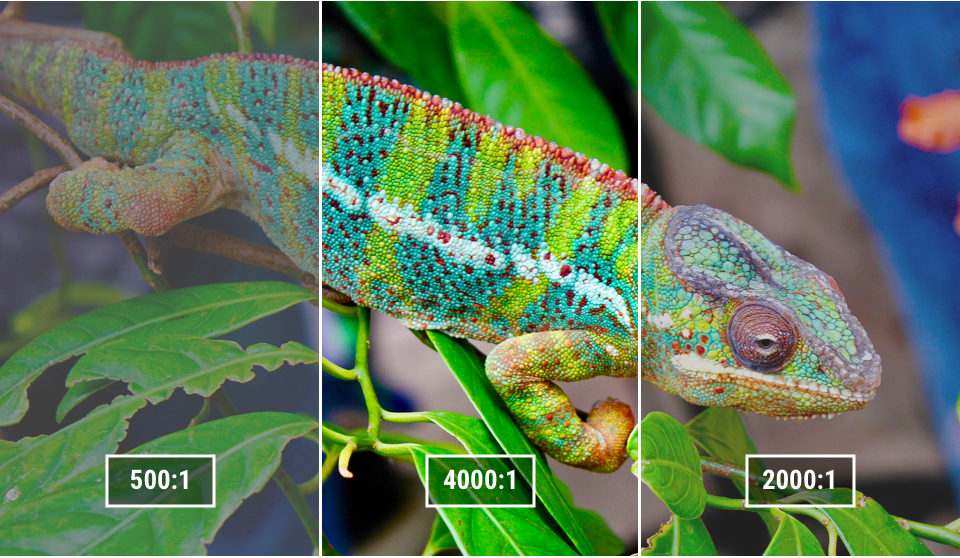
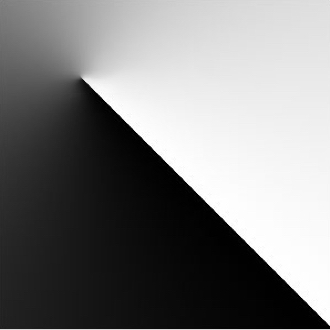
What is projector contrast ratio?
Contrast ratio for a projector is a specification that reflects the difference in brightness between the brightest white and the darkest black that display can produce. As an example, a projector with a 2000:1 contrast ratio means that, for the specific test conditions used, the brightest white measured 2000 times brighter than the deepest black. Good contrast is a critically important criteria for image quality, as it provides the "punch" that brings the picture to life and engages the eye. Good contrast, specifically deep blacks, provides impact on highlights and the ability to see details in shadowy areas. A projector with poor contrast will look washed out and unappealing.
Although there are many electronic techniques used to increase apparent contrast, a major factor affecting the contrast of your projected image will be your viewing environment. It only takes a small amount of ambient room light to hurt contrast dramatically, regardless of your projector. When you turn on a room light, significant differences in dark-room contrast performance will be largely equalized, resulting in a lower-quality viewing experience.
Unfortunately, there are many ways and conditions by which to measure contrast ratio and no agreed upon industry approach. Because of this, it is very difficult to compare the contrast ratio spec of one projector to that of another projector, unless they are from the same manufacturer.
Read more about Ignoring Misleading Contrast Specs.
What You Need to Know
A projector’s ability to display "deep black" as opposed to "grey black" that is what separates the best home theater projector from the good home theater projectors. Contrast ratio as a published specification may show a high number but does not necessarily reflect this critical performance parameter.
Throw Distance
Before you buy, know your throw!
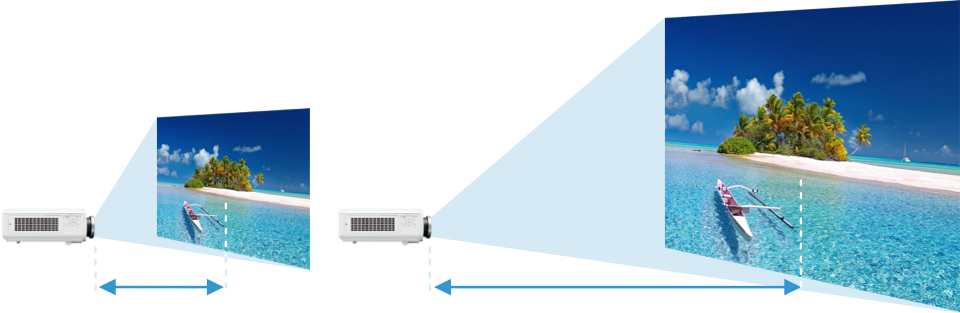
What is throw distance for a projector?
A projector's distance from the lens to the screen surface is called the throw distance. It will vary from projector to projector based on the characteristics of the lens. A fixed lens with no “zoom” option will always provide the same image size based on its distance from the screen; if you move the projector further way, the image is enlarged; move it closer and the image shrinks. Many projectors have a "zoom lens", which allows you to adjust the image size from any position within its zoom range. Therefore, throw distance is an important criteria for establishing the placement options for your projector and to see whether a particular model meets your requirements.
A projector's throw ratio describes how much the image size changes as the projector is moved, which can be written, for example, as 1.5:1 or “1.5 to 1.” Fortunately, there are tools that can help determine what size image that you can get from a given throw distance without doing any calculations yourself. ProjectorCentral's interactive Throw Calculator provides a graphic representation that allows you to independently adjust your desired image size or distance, and works for more than 10,000 current and pre-existing projector models.
Projector Lenses & Throw Distance
Fixed Lens Projectors
A projector lens with a fixed throw ratio will always provide one image size at a given throw distance.
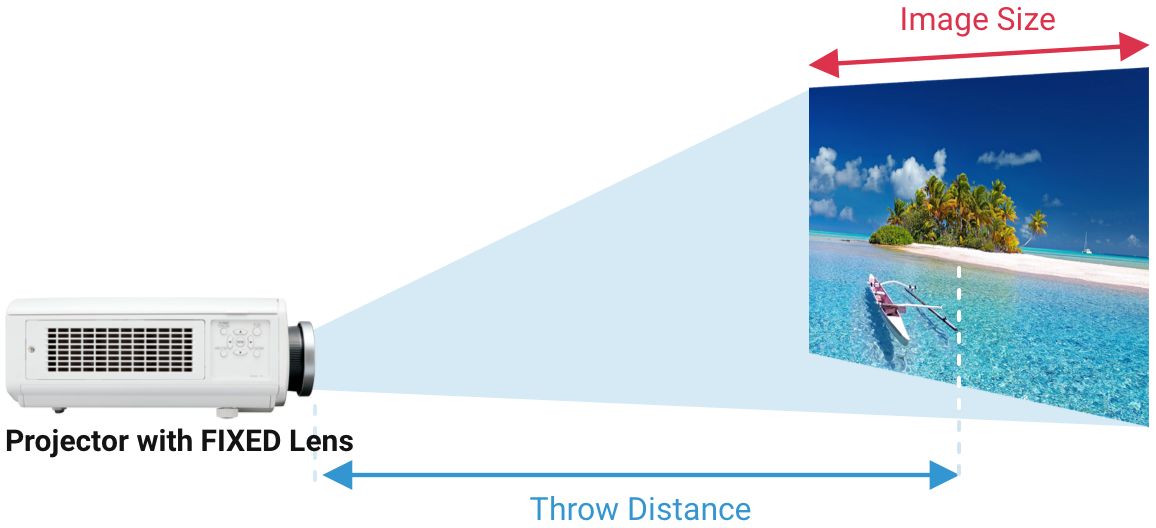
Zoom Lens Projectors
A projector with a zoom lens will have two different throw ratios, one for the minimum zoom setting and one for the maximum zoom setting allowing for a range of image sizes from a given throw distance.
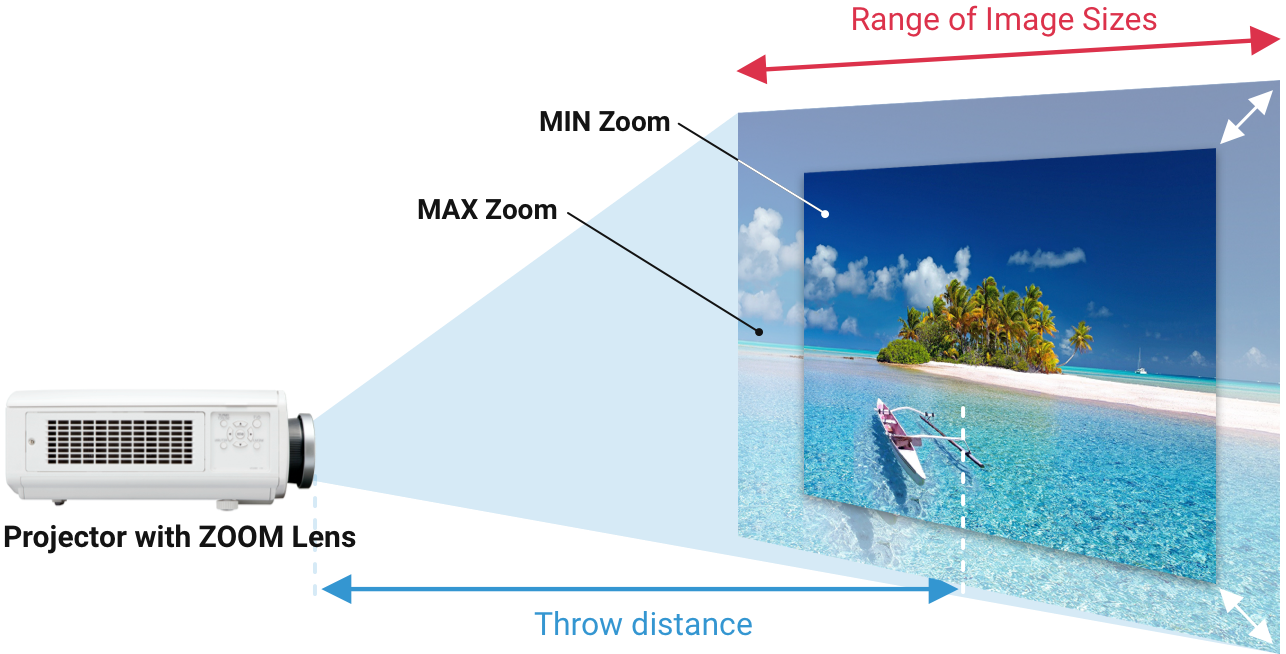
Long Throw, Short Throw, and Ultra Short Throw Projectors
Projectors generally fall into one of three lens throw distance categories: Long throw, short throw, and ultra-short throw.
Traditional long or standard throw projectors generally project images of up to 200-inches diagonal or larger, but require a longer throw distance that will usually place them across the room. Typical long-throw projectors might end up anywhere from 10 to 20 feet or more away from the screen depending on the desired image size. Many permanent home theater installations end up with a long-throw projector mounted between mid-way and the back of the room.
Short throw projectors have a lens that will create a similarly sized image from a distance much closer to the screen, perhaps as little as 3 to 5 feet. This is ideal for temporary setups where the projector is being placed on a coffee table for a movie or game night, or environments that prohibit mounting further away.
Ultra-short throw (UST) projectors, which are becoming popular for home theater, day-to-day TV viewing, education and business environments, provide a relatively large image from very close to the screen; sometimes less than 1 foot from the lens to the screen and with just a few short inches between the rear of the projector and the screen wall. Image size is typically limited to no larger than 150 inches diagonal. One advantage to a UST projector is that it can be placed directly on a TV stand or entertainment center in place of a typical TV. Its close proximity to source components housed in the entertainment center eliminates long-distance cable runs to a more distant projector location. In a conference room or classroom, they allow the presenter to stand closer to the projected image without casting a shadow, since the projector is not mounted far away where image interference is more likely.
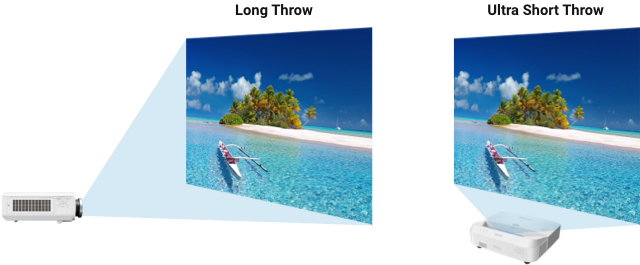
Throw Distance Calculator
Types of Projectors
Projectors are designed to optimize the image for specific environments and use-case scenarios.

Home Theater Projectors
Typically for a room in your home that has controlled lighting to optimize image contrast and comfortable seating to watch movies or streaming content.

Business Projectors
Business projectors are optimized for graphic presentations in a brightly lit room for small and medium-sized groups. They may be placed on a table or ceiling mounted.
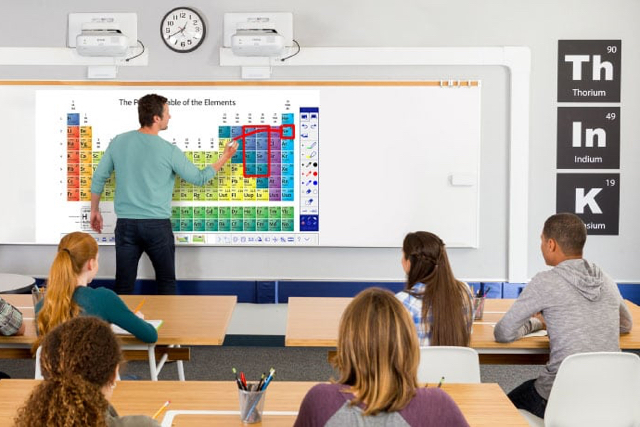
Education Projectors
Classroom projectors may be long-, short-, or ultra-short throw, but have in common high brightness to overcome window and room light. Some are interactive whiteboard projectors with drawing pens.

House of Worship Projectors
Worship projectors are great for displaying song lyrics or sermon presentations for a medium to large-sized congregation. They are typically brighter than classroom projectors in order to better show large images visible in moderate to high ambient light, and from a far distance.

Large Venue Projectors
The large venue category covers a range of super bright projectors designed to project massive images in large auditoriums or at outdoor events, sometimes in high ambient light.

Ultra Short Throw Projectors
UST projectors often appear in classrooms and boardrooms, but “laser TV” USTs are growing as a home TV replacement. They typically cast a 100- to 120-inch image despite being only a short distance from the screen. They do, however, require a special screen for bright rooms.

Portable Projectors
Light and small, portable “lifestyle” projectors aren’t usually as bright as other projectors, but they are easy to pick up and move to a different room, or take with you on the go.

Gaming Projectors
Gaming projectors are a type of home theater projector designed for quick response to controller commands (called low “input lag”). Some have special picture color modes to accomodate for various visual aesthetics featured in video games.

Interactive Projectors
A subset of the ultra-short throw category, interactive projectors are often used in classrooms or conference rooms with an erasable whiteboard and utilize sensors to allow use of a drawing pen or hand gestures on top of images.
Types of Projection Screens
The right screen can make or break your projected image. Choose a screen that best fits your intended application.

Fixed Frame Screens
Hung like picture on the wall, fixed frame screens have either a black velvet or narrow bezel frame for a “floating” look.

Retractable Screens
A retractable screen remains hidden until activating an electric motor or manually pulling the screen down.

Portable Screens
Portable screens are supported from the floor or table top, and typically fold into a lightweight carrying case.

Ambient Light Rejecting Screens
ALR screens come in a variety of types and are designed to provide high contrast images in well-lit rooms.

Outdoor Screens
Used in your backyard or at public venues, outdoor screens may have use a collapsable frame or an inflated frame.

Screen Paint
Specially formulated paints can allow you to successfully project on a flat wall without a screen.

What kinds of Projection Screen Materials are there?
Screen material will often vary depending on your application. They can come in different shades and have different reflectivity properties or “gain.”
- Matte White: The classic white screen, typically with 1.0 to 1.3 gain. White screens require dark conditions and perform best for home theaters.
- Ambient Light Rejecting (ALR): Depending on the type, ALR screens reject overhead room light or light coming in from the sides. Some are highly specialized for certain environments or projector types. Learn More
- High Contrast Gray: High Contrast Gray: A darker shade of gray sacrifices some image brightness when compared to matte white, but improves contrast by deepening the blacks of your image in a dark home theater or a room with moderate light. Learn More
- Acoustically Transparent: Typically used in a dedicated home theater, acoustically transparent screens let you place your speakers behind them. They may be perforated or constructed from a woven material. Learn More
- Rear Screen: A translucent screen utilized when the projector is placed behind the screen in a light-isolated cabinet or space. Learn More
- Wall Paint: Special paint formulated to reduce glare or provide ambient light-rejecting properties for projecting on a wall. Learn More
If you would like more information on the difference between screen materials, check out our article, How Do Projector Screens Really Differ?
Ambient Light Rejecting Screens
Ambient Light Rejecting (ALR) screens are engineered to reject ambient light to provide a visible, higher contrast image in bright environments. They come in a variety of sophisticated, engineered materials, often with multiple layers of optical elements that actively direct the projector’s light back to the viewers while rejecting ambient light coming in from above or the sides.
The example below shows the workings of one type of ALR screen used only for ultra-short throw projectors. Learn more about the different types of ALR screens and how they work in Screen Magic: How UST Screens Let You See the Light.
How Ultra Short Throw Lenticular ALR Screens Work
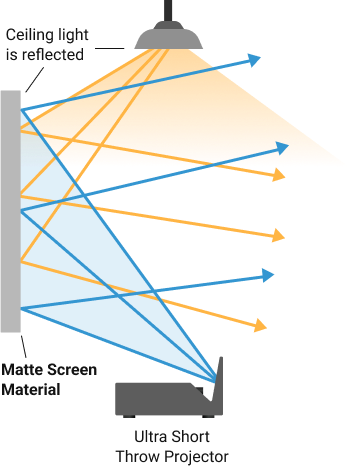
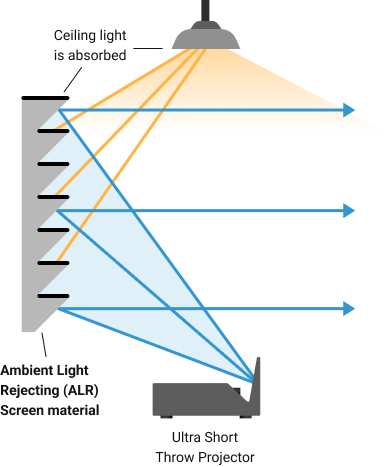

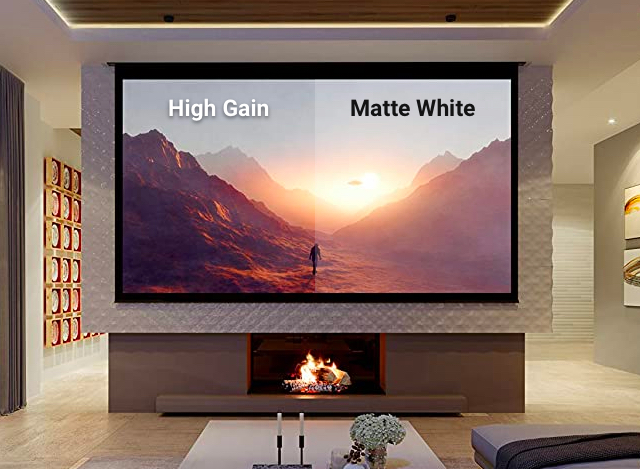
How Does Screen Gain Affect Your Picture?
A screen's “gain” describes its reflectivity. A gain of 1.0 means even reflection—all the light coming in comes out with the same brightness. A high-gain screen with a gain of 2.0 would mean that the light coming from the middle of the screen would be twice as bright as that of a 1.0 gain screen. This is accomplished by directing some of the light at the edges toward the screen center. A 1.0 gain will have the most uniform distribution of light across the entire screen surface, while higher gain screens will exhibit some degree of “hot-spotting” at the center. Most traditional matte white screen materials are rated from 1.0 to 1.3 gain, with higher gains providing more perceived brightness to viewers sitting in or near the center sweet spot. Very high gain screens can solve issues with ambient light, but limit the viewing angle and don’t provide an optimal image for those seated off-center. Learn More About Screen Gain

Rear Screen Projection Material
Some situations will require a projector to be placed behind the screen. Special screen material is used to achieve this effect. Careful consideration should be taken to make sure the projector does not produce a hot spot on the screen. Sometimes the projector could be mounted lower than the center of the screen to move the hot spot down, or certain rear screen materials will diffuse the light enough to reduce hot spotting all together. In general there will be a loss of light, compared to front screen material, so a 20% brighter or more projector should be used. Learn More About Rear Screen Projection
What You Need to Know
Projector screens are an important part of a projection system. Choosing the appropriate material, gain, size, and mounting will give you the best image.
How to Setup & Use Your Projector
Once you get your new projector home, you will need to properly position it, align the image to your screen, and adjust the picture to your liking.

Powering Up and Selecting a Source
Use the power button on the projector keypad or supplied remote control to turn on the projector and light source. Once you see an image, use the Input or Source button to select which input connector you wired your video source to.
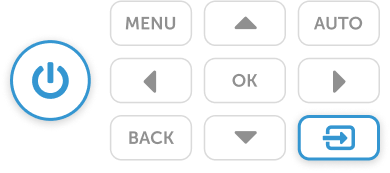
How to Orient the Image
Most projectors are either placed on a surface facing the screen or hung upside down from a ceiling mount. In rare instances, a projector may be installed with rear projection screen. Different scenarios call for a different menu setting to properly orient the image.
- Front Tabletop: The default setting, no menu adjustment needed.
- Rear Projection: Select this option to mirror the image.
- Front Ceiling: For projectors inverted on a ceiling mount, use this to flip the image.
- Rear Ceiling: Use this option menu to both flip the image and mirror the image.
Front
Rear
Rear Ceiling
Front Ceiling
Aligning & Focusing the Projected Image

Step 1
Focus the Image
Using the focus ring located on or near the lens, rotate the ring until the projector pixels are as sharp and detailed as possible. Best focus is achieved with a helper: have one person turn the focus ring while the other is stands near the screen. However, if your projector has motorized focus, stand near the screen and use the provided remote to adjust.

Step 2
Zoom to Fit
Using the zoom ring located on or near the lens (or your motorized zoom on the remote), rotate the zoom ring until the image fits the screen. If the image is still too small to fit your screen, pull the projector further back. If the image is too large to fit your screen, move the projector closer to the screen.

Step 3
Lens Shift
If the projector has lens shift controls on the projector body or the remote, you may be able to adjust the image up/down (vertical lens shift) or left/right (horizontal lens shift) to varying amounts from its current position to make it perfectly align with the screen edges. Learn More About Lens Shift

Step 4
Keystone Correction
If the projector is positioned too high or low relative to the screen and the image cannot be aligned with perfect, parallel edges by adjusting the projector’s tilt angle or using a lens shift, you may need to engage digital keystone correction. This feature uses electronic processing rather than optics to straighten the left and right edges of the image, though for permanent installations it is best avoided to retain the best image quality.
How to Connect Your Projector to a Sound System
Some projectors have speakers inside the projector that will amplify the audio from a connected source component, though sound quality is often a secondary design consideration. The best way to enjoy your movies or gaming on the big screen is with an external sound system driven by an audio/video receiver or AVR.
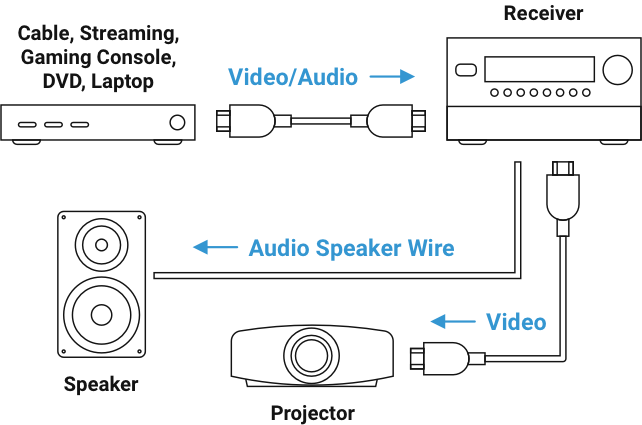
The best audio quality for home theater typically comes from an audio/video receiver (AVR) with a pair of stereo speakers or a full complement of five or more surround-sound speakers. With an AVR, all of your HDMI and legacy source components attach directly to inputs on the receiver as shown in the diagram above. When a source is selected on the AVR, the receiver strips off the audio signal for playback on the speakers and a separate HDMI cable from the AVR’s HDMI Output is used to pass through the video to the projector.
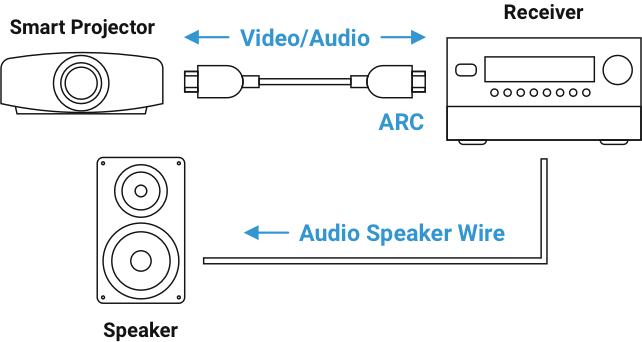
If using a smart projector with its own built-in apps, the projector itself becomes one of your source components. In that case, use the projector’s HDMI port marked with ARC (Audio Return Channel) or eARC (Enhanced Audio Return Channel) and connect the other end of the HDMI cable to your audio receiver's HDMI ARC or eARC port.
Alternately, an HDMI soundbar containing both a speaker array and built-in amplification can be connected to a projector via ARC or eARC in the same matter.
Congratulations!
You've made it through Projectors 101! When you are ready to buy, shop with our Certified projector stores below. We've also included links to our Buyer's guides so you can continue educating yourself on specific projector applications.
ProjectorCentral also has a huge projector database of every projector made that you can search through, or read our professional projector reviews if you know what you are looking for.